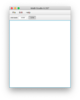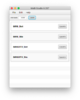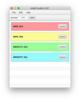Difference between revisions of "Quick Start Guide"
Jump to navigation
Jump to search
| Line 20: | Line 20: | ||
[[File:dashboard1.png|thumb|80px|Fig 2. After opening Ramps]] | [[File:dashboard1.png|thumb|80px|Fig 2. After opening Ramps]] | ||
===Launching Ramps=== | |||
[[File:dashboard2.png|thumb|80px|Fig 2. After opening Ramps]] | [[File:dashboard2.png|thumb|80px|Fig 2. After opening Ramps]] | ||
Multiple independent instances of each Ramp can be launched and run concurrently. Dashboard colors will indicate that Ramp has been launched. Clicking on the Ramp entry in the dashboard will move all instances of that Ramp to the front of the display. | Multiple independent instances of each Ramp can be launched and run concurrently. Dashboard colors will indicate that Ramp has been launched. Clicking on the Ramp entry in the dashboard will move all instances of that Ramp to the front of the display. | ||
Revision as of 18:13, 15 February 2022
Numerus Studio Quick Start Guide
Installation
- Visit https://www.numerusinc.com/studio and download the Mac or Windows installer.
- Also download the Epidemiological RAMPs zip file and unzip to a working folder.
- Execute the installer and follow instructions.
- Launch the NMBStudio application.
- On a Mac, do so by right-clicking the icon and select Open and select the Open override. Subsequent launches will only require a double-click. The first time you launch you may see a warning with an Open override. If necessary (on the Mac):
- Open System Preferences / Security & Privacy and click on General.
- Click on "Allow Anyway" to unblock the launch. This package contains a Java runtime and has been verified as malware free.
- Any security queries regarding keystrokes can be denied.
- Similarly, bypass any security warnings to open on Windows.
- On a Mac, do so by right-clicking the icon and select Open and select the Open override. Subsequent launches will only require a double-click. The first time you launch you may see a warning with an Open override. If necessary (on the Mac):
Running NMBStudio
On its first launch NMBStudio will produce a blank dashboard, as shown in Fig. 1.
From the menu select Files | Open Ramps... and navigate to the folder containing the 4 SIR Ramps. (You can select all 4 to open at the same time using the Command (Mac) or Control (Windows) key). Once loaded, the dashboard will include a launch button for each Ramp, as shown in Fig. 2.
Launching Ramps
Multiple independent instances of each Ramp can be launched and run concurrently. Dashboard colors will indicate that Ramp has been launched. Clicking on the Ramp entry in the dashboard will move all instances of that Ramp to the front of the display.