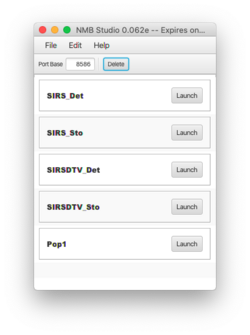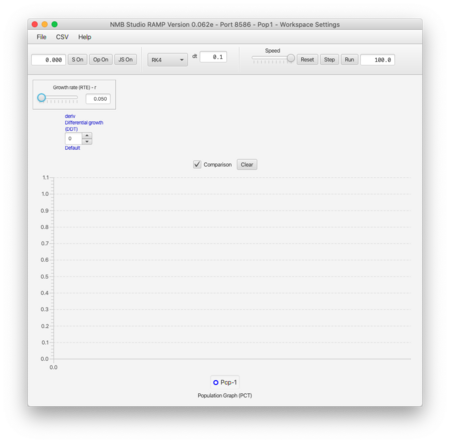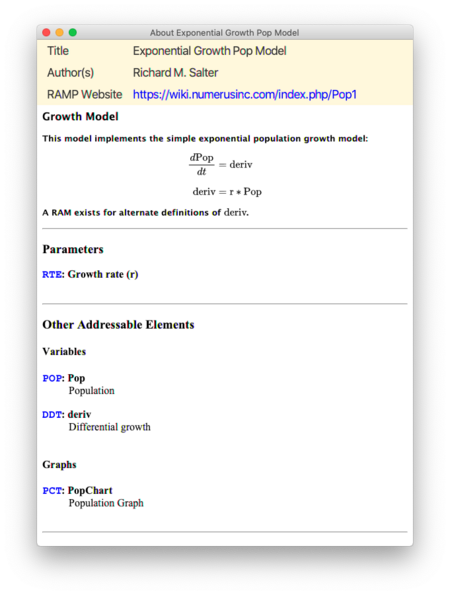Difference between revisions of "Pop1"
Jump to navigation
Jump to search
| Line 11: | Line 11: | ||
# Launch Pop1, resulting in the application shown here: | # Launch Pop1, resulting in the application shown here: | ||
[[File:pop1.png|thumb|center|450px|Fig | [[File:pop1.png|thumb|center|450px|Fig 2. Pop1 Ramp]] | ||
# Open '''Help | About This Ramp...''' to learn about the model and its structure, as shown here: | # Open '''Help | About This Ramp...''' to learn about the model and its structure, as shown here: | ||
[[File:doc1.png|thumb|center|450px|Fig | [[File:doc1.png|thumb|center|450px|Fig 3. Pop1 Documentation]] | ||
Revision as of 18:12, 20 February 2022
This very simple Ramp introduces the advanced features.
Obtaining Pop1
- Download the file Pop1.xml from here.
- Launch Numerus Studio and select the File | Open Ramp(s)...; navigate to the folder containing Pop.xml and select it.
- When you are done Pop1 should appear on the Numerus Studio dashboard. (Fig. 1)
"Discovering" Pop1
- Launch Pop1, resulting in the application shown here:
- Open Help | About This Ramp... to learn about the model and its structure, as shown here: