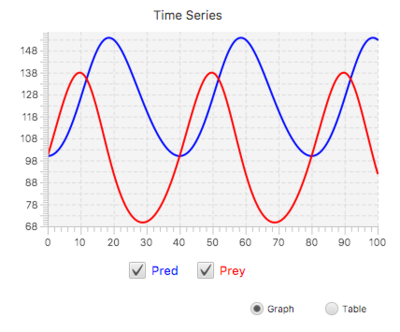Difference between revisions of "Component Guide III: Displays and Controls"
| Line 6: | Line 6: | ||
A Graph display is used to display results of a simulation. A Graph has the capability to display multiple series / variables simultaneously. You can also compare the results of different simulations on the same graph. | A Graph display is used to display results of a simulation. A Graph has the capability to display multiple series / variables simultaneously. You can also compare the results of different simulations on the same graph. | ||
'''Usage:''' To add a Graph to a model, | '''Usage:''' To add a Graph to a model, press on the '''Linegraph''' entry in the '''Displays and Controls''' list, and drag onto the canvas. You can have multiple graph objects in one model, and you can have graph objects on different levels of a multi-level model. | ||
<br clear="all"> | <br clear="all"> | ||
Revision as of 17:17, 1 October 2018
Numerus includes several different display and control components for displaying output and specifying input. These include Tables, Line Graphs, Scatter Charts, Bar Graphs and Histograms (display); and Sliders, Spinners and Toggles (control). All displays provide the option of Continuous Plot (data is displayed continuously throughout the simulation) or Complete Plot (data is only displayed at the end of the run). In the case of Continuous Plot, a Plot Frequency is also be specified. The Plot Frequency gives the number of time steps between plots.
Line Graph
A Graph display is used to display results of a simulation. A Graph has the capability to display multiple series / variables simultaneously. You can also compare the results of different simulations on the same graph.
Usage: To add a Graph to a model, press on the Linegraph entry in the Displays and Controls list, and drag onto the canvas. You can have multiple graph objects in one model, and you can have graph objects on different levels of a multi-level model.