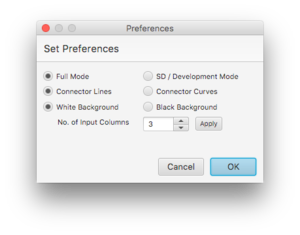Difference between revisions of "Preferences"
Jump to navigation
Jump to search
| (3 intermediate revisions by the same user not shown) | |||
| Line 1: | Line 1: | ||
[[File:preference_panel.png|thumb]] | [[File:preference_panel.png|thumb]] | ||
User preferences can be set | User preferences can be set using the File | Preferences menu option. A popup window will provide four preference options: ''Full Mode versus SD / Development Mode, Connector Lines versus Connector Curves, White Background versus Black Background'', and ''Number of Input Columns''. | ||
User preferences are stored on a per user rather than per project basis. Preference values persist until they are changed. | User preferences are stored on a per user rather than per project basis. Preference values persist until they are changed. Only the choice for curve type is intrinsic to a particular model. The other preferences may be changed at any time. | ||
:;Full Mode / SD/Development Mode: Full Mode opens the runtime interface in a separate frame and provides access to the analytical tools. SD Mode creates a separate pane in the design frame for the runtime interface and also provides access to debugging and other development tools. It is possible to construct a model in SD Mode and then switch to Full Mode for final deployment. | |||
:;Connector Lines / Curves: Connector Lines are straight line connectors with the option of adding inflection points, or "beads". Connector Curves are quadratic curves with a single control point. A model built using a particular connector choice retains that choice. If the curve choice of a particular model is contrary to the current preference selection, the user is given the option of either changing the preference or the current model curve. | |||
:;White / Black Background: Choice of skin for the design and runtime panes. | |||
:;Number of Input Columns: Determines the width of the input section of the Runtime Frame. Default is 3. | |||
<br clear="all"> | <br clear="all"> | ||
<!-- | |||
The first option allows you to choose the location of the Simulation Controls (running, pausing simulation) and the model output, what we will refer to as the Dashboard. (ask Wayne why he prefers this preference--I recommend the Full Mode if continuous shifts between model building and testing will not be required, for example, if you are building a model from a template or have imported a model to study. I recommend the SD / Development Mode (SD Mode for short) if you are building an original model, and will need to periodically edit model structure and simulate behavior. This preference is common in System Dynamics – Based software, hence the “SD” title of this preference, where access to viewing model structure and behavior are important in the model building process. | The first option allows you to choose the location of the Simulation Controls (running, pausing simulation) and the model output, what we will refer to as the Dashboard. (ask Wayne why he prefers this preference--I recommend the Full Mode if continuous shifts between model building and testing will not be required, for example, if you are building a model from a template or have imported a model to study. I recommend the SD / Development Mode (SD Mode for short) if you are building an original model, and will need to periodically edit model structure and simulate behavior. This preference is common in System Dynamics – Based software, hence the “SD” title of this preference, where access to viewing model structure and behavior are important in the model building process. | ||
| Line 13: | Line 17: | ||
The last preference is a choice between a White Background and Black Background for the Modeling Canvas which is purely an aesthetic choice. | The last preference is a choice between a White Background and Black Background for the Modeling Canvas which is purely an aesthetic choice. | ||
--> | |||
Latest revision as of 18:40, 29 January 2018
User preferences can be set using the File | Preferences menu option. A popup window will provide four preference options: Full Mode versus SD / Development Mode, Connector Lines versus Connector Curves, White Background versus Black Background, and Number of Input Columns.
User preferences are stored on a per user rather than per project basis. Preference values persist until they are changed. Only the choice for curve type is intrinsic to a particular model. The other preferences may be changed at any time.
- Full Mode / SD/Development Mode
- Full Mode opens the runtime interface in a separate frame and provides access to the analytical tools. SD Mode creates a separate pane in the design frame for the runtime interface and also provides access to debugging and other development tools. It is possible to construct a model in SD Mode and then switch to Full Mode for final deployment.
- Connector Lines / Curves
- Connector Lines are straight line connectors with the option of adding inflection points, or "beads". Connector Curves are quadratic curves with a single control point. A model built using a particular connector choice retains that choice. If the curve choice of a particular model is contrary to the current preference selection, the user is given the option of either changing the preference or the current model curve.
- White / Black Background
- Choice of skin for the design and runtime panes.
- Number of Input Columns
- Determines the width of the input section of the Runtime Frame. Default is 3.