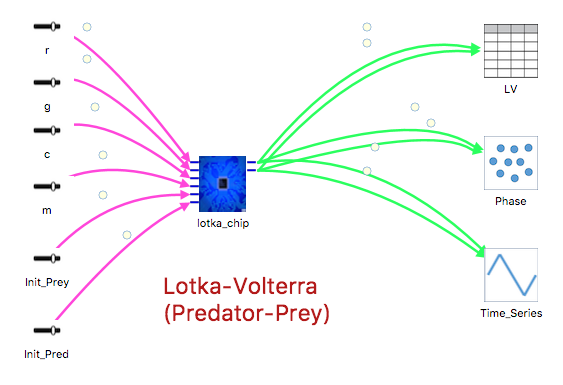Difference between revisions of "Documenting Your Model"
Jump to navigation
Jump to search
(Created page with "You can document your model using Comments and Information Panels. Comments are dragged onto the Design Canvas from the Component list and may appear on the Runtime Canvas if...") |
|||
| Line 1: | Line 1: | ||
You can document your model using Comments and Information Panels. Comments are dragged onto the Design Canvas from the Component list and may appear on the Runtime Canvas if so desired. The Information Panel is page of HTML text. It is opened either from the menu by using '''Tools | Documentation''', or by clicking the '''About...''' button at the top of the left panel above the model name. | You can document your model using Comments and Information Panels. Comments are dragged onto the Design Canvas from the Component list and may appear on the Runtime Canvas if so desired. The Information Panel is page of HTML text. It is opened either from the menu by using '''Tools | Documentation''', or by clicking the '''About...''' button at the top of the left panel above the model name. | ||
==Comment== | ==Comment== | ||
[[File:comment.png]] | [[File:comment.png|left]] | ||
Comments contain text that appears on the Design Canvas and (optionally) on the Runtime Canvas. Text size, color and background color are set in the Properties pane. | |||
<br clear="all"> | |||
Revision as of 16:06, 4 October 2018
You can document your model using Comments and Information Panels. Comments are dragged onto the Design Canvas from the Component list and may appear on the Runtime Canvas if so desired. The Information Panel is page of HTML text. It is opened either from the menu by using Tools | Documentation, or by clicking the About... button at the top of the left panel above the model name.
Comment
Comments contain text that appears on the Design Canvas and (optionally) on the Runtime Canvas. Text size, color and background color are set in the Properties pane.