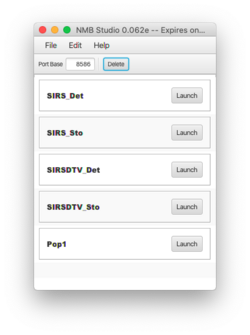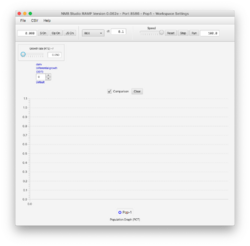Difference between revisions of "Pop1"
Jump to navigation
Jump to search
| Line 6: | Line 6: | ||
# Launch Numerus Studio and select the '''File | Open Ramp(s)...'''; navigate to the folder containing '''Pop.xml''' and select it. | # Launch Numerus Studio and select the '''File | Open Ramp(s)...'''; navigate to the folder containing '''Pop.xml''' and select it. | ||
# When you are done Pop1 should appear on the Numerus Studio dashboard. (Fig. 1) | # When you are done Pop1 should appear on the Numerus Studio dashboard. (Fig. 1) | ||
< | <br sides="both"> | ||
=="Discovering" Pop1== | =="Discovering" Pop1== | ||
[[File:pop1.png|thumb|250px|Fig 1. Pop1 Ramp]] | [[File:pop1.png|thumb|250px|Fig 1. Pop1 Ramp]] | ||
# Launch Pop1 | # Launch Pop1 | ||
Revision as of 23:08, 19 February 2022
This very simple Ramp introduces the advanced features.
Obtaining Pop1
- Download the file Pop1.xml from here.
- Launch Numerus Studio and select the File | Open Ramp(s)...; navigate to the folder containing Pop.xml and select it.
- When you are done Pop1 should appear on the Numerus Studio dashboard. (Fig. 1)
"Discovering" Pop1
- Launch Pop1