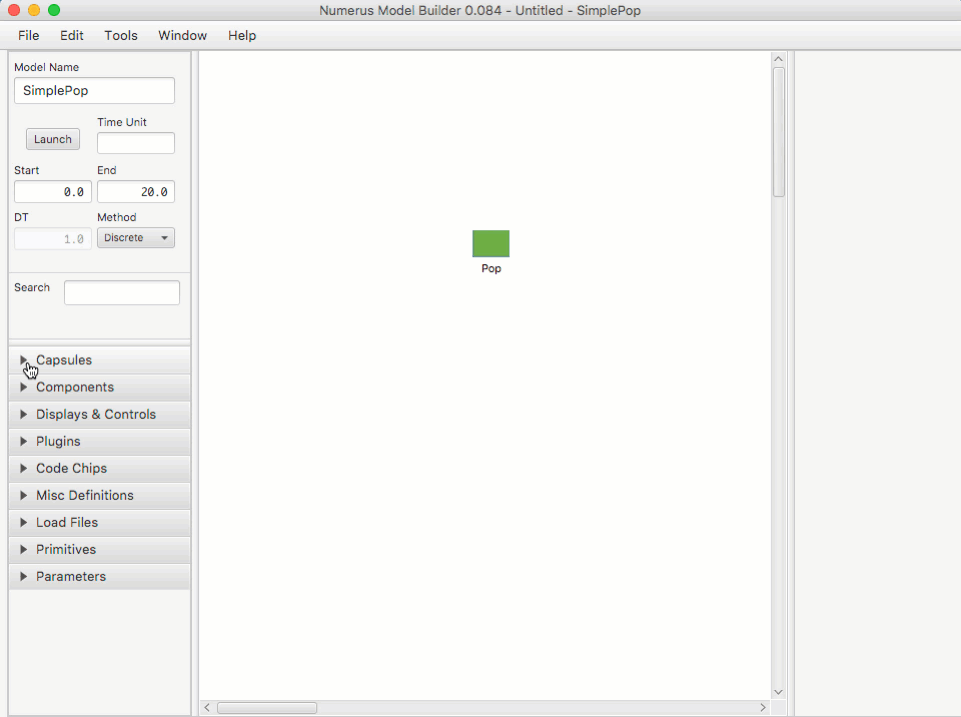Difference between revisions of "Modeling Actions"
Jump to navigation
Jump to search
| Line 1: | Line 1: | ||
This section summarizes all of the commands and gestures used to build a model in the Design Frame. | This section summarizes all of the commands and gestures used to build a model in the Design Frame. | ||
=Creating and Naming a New Project= | |||
# Click File | New in the Menu. This will create a new project with an untitled main capsule | |||
# Enter the Capsule's name in the 'Model Name' text area. | |||
# Save the project using File | Save As | |||
=Add a Component, Display or Control= | =Add a Component, Display or Control= | ||
[[File:componentDrag.gif|Inserting a component]] | [[File:componentDrag.gif|Inserting a component]] | ||
Revision as of 16:55, 30 January 2018
This section summarizes all of the commands and gestures used to build a model in the Design Frame.
Creating and Naming a New Project
- Click File | New in the Menu. This will create a new project with an untitled main capsule
- Enter the Capsule's name in the 'Model Name' text area.
- Save the project using File | Save As
Add a Component, Display or Control
- Open the Components (or Displays & Controls) design tab.
- Select the component by pressing on the mouse.
- Drag the component to the Model Canvas.
- Name the component (or hit return; you can rename it later).