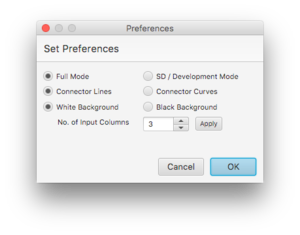Preferences
User preferences can be set by opening the “File” option on the top Navigation Bar. Scroll down the options under “File” and select “Preferences” at the bottom. A popup window will provide four preference options: 'Full Mode versus SD / Development Mode, Connector Lines versus Connector Curves, White Background versus Black Background, and Number of Input Columns.
User preferences are stored on a per user rather than per project basis. Preference values persist until they are changed.
The first option allows you to choose the location of the Simulation Controls (running, pausing simulation) and the model output, what we will refer to as the Dashboard. (ask Wayne why he prefers this preference--I recommend the Full Mode if continuous shifts between model building and testing will not be required, for example, if you are building a model from a template or have imported a model to study. I recommend the SD / Development Mode (SD Mode for short) if you are building an original model, and will need to periodically edit model structure and simulate behavior. This preference is common in System Dynamics – Based software, hence the “SD” title of this preference, where access to viewing model structure and behavior are important in the model building process.
The Dashboard in the SD Mode preference is located in one of the two drawers on the right-hand side of the application window, next to the Definition Drawer. You can move these by selecting and dragging each of the thin grey bars into the main space. The Dashboard in the Full Mode is located through first opening the Tool Drawer on the left-hand side of the application window, (you can move this by selecting and dragging the thin grey bar into the main space). The Launch button on the top of this drawer will open up the new Dashboard window which contains the Simulation Controls and model output. Notice that clicking Launch in the SD Mode preference will activate the Simulation Tools at the bottom of the application window.
Connector Lines link variables in your model with straight lines versus Connector Curves which offers the option of curved links. I recommend the Connector Lines preference if you are concerned more so with the mathematical equations within the model than the aesthetic appearance of the model. I recommend the Connector Curves if you often use the visual display of the model structure to aid in understanding the logic. For example, SD users prefer to build feedback loops with connector curves. (see SEIR model examples for a demonstration of two ways to build the same SEIR model according to two line preferences).
The last preference is a choice between a White Background and Black Background for the Modeling Canvas which is purely an aesthetic choice.