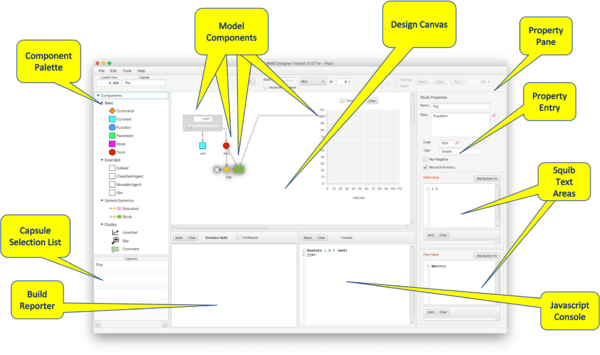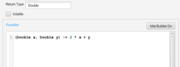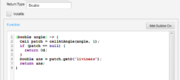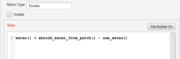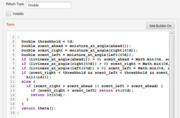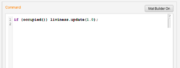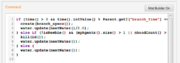Difference between revisions of "Quick Programming References"
| (73 intermediate revisions by the same user not shown) | |||
| Line 14: | Line 14: | ||
* Most Components need to be ''programmed''; i.e., provided with values or code that determine their behavior. Within that code may be references to the current values of other Components. The simplest Component programming calls for one or more constant values, however for most Components a code segment using the Java language is required. | * Most Components need to be ''programmed''; i.e., provided with values or code that determine their behavior. Within that code may be references to the current values of other Components. The simplest Component programming calls for one or more constant values, however for most Components a code segment using the Java language is required. | ||
* User-defined code segments are called '''squibs'''. Each squib either computes and returns a value, or performs a state change. The bulk of ''Designer'' programming is in writing squibs. | * User-defined code segments are called '''squibs'''. Each squib either computes and returns a value, or performs a state change. The bulk of ''Designer'' programming is in writing squibs. | ||
A complete guide to Designer Components can be found [[Designer Component Guide | here]]. | |||
===Simulation Life Cycle=== | |||
* The model is initialized at time 0. | |||
* At time ''t'', all ''stateful'' computations defined in the Components are executed, causing any stateless computations on which they depend to also execute. ''All computations take place in the current state; the next state is not introduced until the next time step''. | |||
* Time is iterated to ''t+dt''. Components state is updated and Display Components show new values. | |||
* The process is repeated until the designated stop time. | |||
==Overview== | ==Overview== | ||
===Platform=== | ===Platform=== | ||
[[File: overview.png|600px|Fig 1. Designer Desktop]] | [[File: overview.png|thumb|center|600px|Fig 1. Designer Desktop]] | ||
;'''Design Canvas''' | ;'''Design Canvas''' | ||
:Site of model construction. | :Site of model construction. | ||
;'''Capsule Selection List''' | ;'''Capsule Selection List''' | ||
: | :Selection of Capsule for display on the Design Canvas. | ||
;'''Component Palette''' | ;'''Component Palette''' | ||
:Drag Components from here onto the Design Canvas. | :Drag Components from here onto the Design Canvas. | ||
| Line 29: | Line 37: | ||
:Appears for selected Component; facilitates Component property definitions. | :Appears for selected Component; facilitates Component property definitions. | ||
;'''Property Entry''' | ;'''Property Entry''' | ||
:Simple property values entered into text fields or selected with | :Simple property values entered into text fields or selected with checkboxes or radio buttons. | ||
:''Important'': when entering simple numerical or textual values into a text field be sure to press return when completing the entry; otherwise the entry may not register with the system. | :''Important'': when entering simple numerical or textual values into a text field be sure to press return when completing the entry; otherwise the entry may not register with the system. | ||
;'''Squib Text Areas''' | ;'''Squib Text Areas''' | ||
| Line 39: | Line 47: | ||
===Command Bar=== | ===Command Bar=== | ||
[[File: commandBar.png|600px|Fig 2. Command Bar]] | [[File: commandBar.png|thumb|center|600px|Fig 2. Command Bar]] | ||
;'''Current Model Time''' | ;'''Current Model Time''' | ||
:Shows elapsed time as simulation progresses | :Shows elapsed time as simulation progresses | ||
| Line 62: | Line 70: | ||
===Introduction=== | ===Introduction=== | ||
By far the most extensive programming required to specify a model is providing content to various squibs required by | By far the most extensive programming required to specify a model is providing content to various squibs required by Components. Simple components (e.g., Stocks, Sequences, Terms, Parameters, etc.) generally have one or two squibs, while more complex components (e.g., Cellular, Movable Agent, Classified Agent, Sim, etc.) require numerous squibs to detail their behavior. In this section we provide general information about writing squib code that applies to all squibs. (Some familiarity with writing Java code is expected.) | ||
A runnable simulation must but built by clicking the ''Build'' button located above the Build Reporter. Doing so compiles the squib source code and creates an object called an RCapsule (runnable Capsule), which does the actual execution. The Build operation can take place at any point during the construction of the model. You are advised to build after each complete squib definition so that errors can be caught early. | |||
Java data consists of base types (int, float, etc.) and object types. Objects use fields to hold state data. Objects also define methods (code segments), to manipulate their own data and that of other objects. | |||
''Designer'' provides a rich set of ''Primitive Operators'' or ''primops'' for computational purposes and to manipulate Component state. A complete list of primops appears [[Designer Primitive Operator Guide | here]]. | |||
Java is statically typed language and so proper typing rules must be adhered to. ''Designer'' uses only familiar base types (integers, reals, strings) and their arrays, plus a few simple internally-defined types to specify coordinates. The types used in ''Designer'' are as follows<ref>Primitive versions of these (byte, short, int, long, float, double) can be used, however all primitive operators are typed using the equivalent Wrapper classes Byte, Short, Integer, etc.</ref>: | |||
:;'''Byte''', '''Short''', '''Integer''', '''Long''' | |||
::Respectively 1, 2, 4 and 8 byte integer values. | |||
:;'''Float''', '''Double''' | |||
::32 and 64 bit floating point (i.e., real) values | |||
:;'''Number''' | |||
::A type comprised of all of the above. Number types can be coerced to specific numerical types with methods such as ''intValue'', ''doubleValue'', etc. Coercion is required to perform numerical operations. See [https://docs.oracle.com/javase/8/docs/api/java/lang/Number.html Java documentation]. | |||
:;'''Boolean''' | |||
::The values <span style="color:darkgreen">'''true'''</span> and <span style="color:darkgreen">'''false'''</span> | |||
:;Char, String | |||
::Character and String types. | |||
:;Void | |||
::The constant <span style="color:darkgreen">'''null'''</span>, representing the empty value for any object. | |||
By far, the most common types used are Number, Integer, Double and String. | |||
: | |||
The special types include: | |||
:;'''DCoord''' | |||
;''' | ::A pair of Doubles contained in the fields ''x'' and ''y''. Used as coordinates for Agent location. | ||
: | :;'''ICoord''' | ||
::A pair of Integers contained in the fields ''r'' and ''c''. Used as coordinates for Cells in a Cell matrix. | |||
===Squib Types=== | ===Squib Types=== | ||
Squib code resembles some or part of a method definition, | Squib code resembles some or part of a method definition. Squibs are compiled to executable code during the build process. Any squib errors found during a build are displayed in the Build Reporter.<ref>A simple squib error may cascade a flood of error messages. If you get a build error, the first error message will generally show the actual error.</ref> You are advised to rebuild the simulation after completing each squib. | ||
There are 4 different squib types, depending on what is required by the Component. Squib types are color coded as shown in the following descriptions. Squib labels in the Property Pane will use these colors to indicate the type of squib required. | |||
====<span style="color:#21a0ff">'''Function'''</span>==== | |||
:Defines a function requiring input and producing output. The function may contain code that changes effects a state change. | |||
:This squib has one of the following forms: | :This squib has one of the following forms: | ||
::(''Type arg'', ... ''Type arg'') -> ''result'' | ::(''Type arg'', ... ''Type arg'') -> ''result'' | ||
::(''Type arg'', ... ''Type arg'') -> {''Statement''; ''Statement''; ... '''return''' ''result''} | ::(''Type arg'', ... ''Type arg'') -> { ''Statement''; ''Statement''; ... '''return''' ''result''; ... } | ||
:Use the first of these if your result can be computed with a single expression. If a sequence of statements is required, it must be enclosed in brackets. A return statement must be the last statement executed by the sequence<ref>A return will always cause an immediate exit from the code.</ref>. Returns can appear anywhere so long as the code segment, when executed, always terminates with a return (otherwise the compiler will reject the squib). | |||
:The Function squib is notably used in the Function Component. A new Function Component will look as follows: | |||
:[[File: function.png|thumb|center|300px|Fig 3. Function Squib]] | |||
:Note that a return type must be specified (volatility will be explained elsewhere). The <code>() -> null</code> is a reminder of the requirements of the squib. Here are 2 examples, corresponding, respectively, to the 2 formats shown above. Note that a 1-line squib does not require a semicolon at the end of the line, but a semicolon will not cause an error. In the second we show two calls to return from different branches of the conditional. | |||
<gallery caption="Fig 4. Two Function Squibs" widths="180px" mode="nolines" class="center"> | |||
fsquib1.png | |||
fsquib2.png | |||
</gallery> | |||
====<span style="color:#E80404">'''Supplier'''</span> or <span style="color:#E80404">'''Term'''</span>==== | |||
:A Supplier squib is like a function of no arguments -- its format corresponds to the right hand side of the Function squib. | |||
::''result'' | |||
::{ ''Statement''; ''Statement''; ... '''return''' ''result''; ... } | |||
:Supplier squibs are by far the most commonly used in ''Designer''. They compute values based on the current state of the simulation. Supplier squibs may simply compute a value without affecting the system's state, or may use a primop to change state in the process of computing that value. | |||
:The Term Component is defined with a single Supplier squib. A new Term will look like this | |||
:[[File: termsquib.png|thumb|300px|center|Fig 5. Term Squib]] | |||
:The "0.0" is a reminder that the squib must return a value. Here are 2 examples showing the respective types. | |||
<gallery caption="Fig 6. Two Supplier Squibs" widths="180px" mode="nolines" class="center"> | |||
tsquib1.png | |||
tsquib2.png | |||
</gallery> | |||
====<span style="color:#ff8c00">'''Command'''</span>==== | |||
:Command squibs are like functions of no arguments that do not return values. They take the form of the second version of Supplier squibs, but omitting the brackets and return. | |||
::''Statement''; ''Statement''; ... ''Statement''; | |||
:Command squibs are the second most common squibs used by ''Designer''. They manipulate the state of the system through primops and state-changing calls to other Components. The Command Component is defined with a single Command squib. A new Command will look like this | |||
:[[File: cmdsquib.png|thumb|300px|center|Fig 7. Command Squib]] | |||
:Note that the squib can be empty since it is not required to do anything. | |||
:Below are two examples of Commands. In the left-hand one, a state change occurs through the update call to the Store called ''liviness''. The right-hand one is more elaborate, performing Store updates and computing the birth and termination of agents. These topics are discussed elsewhere. | |||
<gallery caption="Fig 8. Two Command Squibs" widths="180px" mode="nolines" class="center"> | |||
csquib1.png | |||
csquib2.png | |||
</gallery> | |||
====<span style="color:#E804E8">'''Hybrid'''</span>==== | |||
:A Hybrid squib is a cross between the Function and Supplier types, where specific input values and type of output are required. A Hybrid squib is a Function with specific inputs supplied by the Component. The squib returns a value of the expected output type using the format of a Supplier squib. In doing so it may refer to its input arguments. | |||
:A hybrid squib can be found in the Cell (and Agent) Property Pane, used to specify the Actor used for each row-column (or Agent ID) value. | |||
:[[File: hybridsquib.png|thumb|300px|center|Fig 8. Hybrid Squib]] | |||
:Here the input signature is provided in the header of the squib. The return type, in this case ''String'', is shown on the right-hand-side of the header. The programmer need only write the body of the function in one of the formats of the Supplier squib, but may reference the variables ''row'' and ''col'' in the computation. | |||
:Here is an example where the squib is used to determine the Actor for each agent in a Movable Agent Component. | |||
:[[File: hsquib.png|thumb|300px|center|Fig 9. Agent Distribution Squib]] | |||
:''AgentLeft'' and ''AgentRight'' are the names of 2 Actors used in this model (see a description of the [[Movable Agent Component]]). This code will be executed for each Agent created at the start of the simulation, with the variable ''id'' bound each time to a different value. Depending on the odd or even parity of the ''id'', the Agent will use one or the other Actor. | |||
==Referencing Components from Squibs== | |||
Components may be value-producing functions of 0 or more arguments. Alternatively a component may have executable methods. Any component in a Capsule can reference any other Component in that Capsule (including itself) using the Component's name. For example, the ''flock'' model contains a Function called ''turn_at_most'' defined by: | |||
<syntaxhighlight lang="java"> | |||
(Double n, Double maxturn) -> { | |||
Double newTheta = normalize(n); | |||
if (Math.abs(newTheta) > maxturn) | |||
newTheta = signum(newTheta) * maxturn; | |||
return newTheta; | |||
} | |||
</syntaxhighlight> | |||
The Term ''cohesion'' invokes the Function with a call using the Component's name: | |||
<syntaxhighlight lang="java"> | |||
turn_at_most(turn_toward_me(), max_cohere_turn_rad()) | |||
</syntaxhighlight> | |||
The calls ''turn_toward_me'' and ''max_cohere_turn_rad'' refer respectively to a Term and a Constant, both of which have Supplier squibs and so are executed with 0 arguments. | |||
==How to Continue== | |||
* Visit the [[Designer Component Guide | Component Guide]] to learn about individual Components. | |||
* Visit the [[Designer Primitive Operator Guide | Primop Guide]] to learn about the available Primops. | |||
---- | |||
Latest revision as of 15:11, 7 June 2022
Designer Architecture
Numerus Designer is a platform for building and running simulations. A simulation requires a set of state values and a clock that iterates through a sequence of time units. The simulation uses the current state at a given point in time to determine the next state. In Designer, the state is factored across a set of interacting Components managed by a container called a Capsule.
Capsules
- The fundamental structural unit for Designer is the Capsule.
- A Capsule is comprised of a set of interacting elements called Components.
- Each Capsule actually acts as a class, or blueprint for creating one or more instances of its Component set. This is true except for the top-level Capsule, for which there is only a single instance.
- When starting a new project, you are provided with an empty canvas on which to design the top-level Capsule. Many models only require a top-level Capsule. Additional Capsules are used to implement Cells and Agents in cellular and/or agent-based models. Capsules are also used to define new Components for use in other Capsules.
Components
- Components compute useful functions or serve as containers for Agents or Cells.
- Components are either stateful or stateless. Stateful Components manage some part of the state. State values determined by these components are carried from the current time step to the next. Stateless Components compute values from the current state of the simulation that are used to determine the next values for stateful Components, but these values are not retained across the transition from one time unit to the next.
- Most Components need to be programmed; i.e., provided with values or code that determine their behavior. Within that code may be references to the current values of other Components. The simplest Component programming calls for one or more constant values, however for most Components a code segment using the Java language is required.
- User-defined code segments are called squibs. Each squib either computes and returns a value, or performs a state change. The bulk of Designer programming is in writing squibs.
A complete guide to Designer Components can be found here.
Simulation Life Cycle
- The model is initialized at time 0.
- At time t, all stateful computations defined in the Components are executed, causing any stateless computations on which they depend to also execute. All computations take place in the current state; the next state is not introduced until the next time step.
- Time is iterated to t+dt. Components state is updated and Display Components show new values.
- The process is repeated until the designated stop time.
Overview
Platform
- Design Canvas
- Site of model construction.
- Capsule Selection List
- Selection of Capsule for display on the Design Canvas.
- Component Palette
- Drag Components from here onto the Design Canvas.
- Model Components
- Components selected for inclusion in the current Canvas
- Property Pane
- Appears for selected Component; facilitates Component property definitions.
- Property Entry
- Simple property values entered into text fields or selected with checkboxes or radio buttons.
- Important: when entering simple numerical or textual values into a text field be sure to press return when completing the entry; otherwise the entry may not register with the system.
- Squib Text Areas
- Text areas containing Squib definitions.
- Build Reporter
- Console used to report the result of a build.
- Javascript Console
- Interactive command processor that can retrieve Component values; useful for debugging.
Command Bar
- Current Model Time
- Shows elapsed time as simulation progresses
- Current Capsule
- Shows the name of the Capsule being edited.
- Studio Launch
- Launches the current model into Numerus Studio for further development. (Note: the red script "R" appearing in property panes indicates data used to specify properties important to Numerus Studio.)
- RNG Seed and Reset Mode
- Including a seed value resets the random number generator to produce the same sequence of random numbers. A reset is indicated by a flash of yellow in the text field. This reset occurs by default with a double click on the Reset Button. Checking Restart RNG on Reset causes an RNG reset each time the simulation resets.
- Integration Mode
- Indicates the integration method used by Stocks. Choices include RK (Runge-Kutta) 4, Euler and Discrete (Euler with a DT value of 1).
- DT
- Model time interval between iterations of the simulation.
- Model Run Speed
- Adjusts the running speed. Has no effect on model time.
- Model Operation Buttons
- Reset, Stop and Run control the execution of the simulation. Pressing Run after Stop continues the simulation from the current model time.
- Remaining Model Time
- This text field is initialized for the length of the run, and decreases as the run continues. When a run is completed, pressing Run will initiate a new run for the same length of time.
Programming Squibs
Introduction
By far the most extensive programming required to specify a model is providing content to various squibs required by Components. Simple components (e.g., Stocks, Sequences, Terms, Parameters, etc.) generally have one or two squibs, while more complex components (e.g., Cellular, Movable Agent, Classified Agent, Sim, etc.) require numerous squibs to detail their behavior. In this section we provide general information about writing squib code that applies to all squibs. (Some familiarity with writing Java code is expected.)
A runnable simulation must but built by clicking the Build button located above the Build Reporter. Doing so compiles the squib source code and creates an object called an RCapsule (runnable Capsule), which does the actual execution. The Build operation can take place at any point during the construction of the model. You are advised to build after each complete squib definition so that errors can be caught early.
Java data consists of base types (int, float, etc.) and object types. Objects use fields to hold state data. Objects also define methods (code segments), to manipulate their own data and that of other objects.
Designer provides a rich set of Primitive Operators or primops for computational purposes and to manipulate Component state. A complete list of primops appears here.
Java is statically typed language and so proper typing rules must be adhered to. Designer uses only familiar base types (integers, reals, strings) and their arrays, plus a few simple internally-defined types to specify coordinates. The types used in Designer are as follows[1]:
- Byte, Short, Integer, Long
- Respectively 1, 2, 4 and 8 byte integer values.
- Float, Double
- 32 and 64 bit floating point (i.e., real) values
- Number
- A type comprised of all of the above. Number types can be coerced to specific numerical types with methods such as intValue, doubleValue, etc. Coercion is required to perform numerical operations. See Java documentation.
- Boolean
- The values true and false
- Char, String
- Character and String types.
- Void
- The constant null, representing the empty value for any object.
By far, the most common types used are Number, Integer, Double and String.
The special types include:
- DCoord
- A pair of Doubles contained in the fields x and y. Used as coordinates for Agent location.
- ICoord
- A pair of Integers contained in the fields r and c. Used as coordinates for Cells in a Cell matrix.
Squib Types
Squib code resembles some or part of a method definition. Squibs are compiled to executable code during the build process. Any squib errors found during a build are displayed in the Build Reporter.[2] You are advised to rebuild the simulation after completing each squib.
There are 4 different squib types, depending on what is required by the Component. Squib types are color coded as shown in the following descriptions. Squib labels in the Property Pane will use these colors to indicate the type of squib required.
Function
- Defines a function requiring input and producing output. The function may contain code that changes effects a state change.
- This squib has one of the following forms:
- (Type arg, ... Type arg) -> result
- (Type arg, ... Type arg) -> { Statement; Statement; ... return result; ... }
- Use the first of these if your result can be computed with a single expression. If a sequence of statements is required, it must be enclosed in brackets. A return statement must be the last statement executed by the sequence[3]. Returns can appear anywhere so long as the code segment, when executed, always terminates with a return (otherwise the compiler will reject the squib).
- The Function squib is notably used in the Function Component. A new Function Component will look as follows:
- Note that a return type must be specified (volatility will be explained elsewhere). The
() -> nullis a reminder of the requirements of the squib. Here are 2 examples, corresponding, respectively, to the 2 formats shown above. Note that a 1-line squib does not require a semicolon at the end of the line, but a semicolon will not cause an error. In the second we show two calls to return from different branches of the conditional.
- Fig 4. Two Function Squibs
Supplier or Term
- A Supplier squib is like a function of no arguments -- its format corresponds to the right hand side of the Function squib.
- result
- { Statement; Statement; ... return result; ... }
- Supplier squibs are by far the most commonly used in Designer. They compute values based on the current state of the simulation. Supplier squibs may simply compute a value without affecting the system's state, or may use a primop to change state in the process of computing that value.
- The Term Component is defined with a single Supplier squib. A new Term will look like this
- The "0.0" is a reminder that the squib must return a value. Here are 2 examples showing the respective types.
- Fig 6. Two Supplier Squibs
Command
- Command squibs are like functions of no arguments that do not return values. They take the form of the second version of Supplier squibs, but omitting the brackets and return.
- Statement; Statement; ... Statement;
- Command squibs are the second most common squibs used by Designer. They manipulate the state of the system through primops and state-changing calls to other Components. The Command Component is defined with a single Command squib. A new Command will look like this
- Note that the squib can be empty since it is not required to do anything.
- Below are two examples of Commands. In the left-hand one, a state change occurs through the update call to the Store called liviness. The right-hand one is more elaborate, performing Store updates and computing the birth and termination of agents. These topics are discussed elsewhere.
- Fig 8. Two Command Squibs
Hybrid
- A Hybrid squib is a cross between the Function and Supplier types, where specific input values and type of output are required. A Hybrid squib is a Function with specific inputs supplied by the Component. The squib returns a value of the expected output type using the format of a Supplier squib. In doing so it may refer to its input arguments.
- A hybrid squib can be found in the Cell (and Agent) Property Pane, used to specify the Actor used for each row-column (or Agent ID) value.
- Here the input signature is provided in the header of the squib. The return type, in this case String, is shown on the right-hand-side of the header. The programmer need only write the body of the function in one of the formats of the Supplier squib, but may reference the variables row and col in the computation.
- Here is an example where the squib is used to determine the Actor for each agent in a Movable Agent Component.
- AgentLeft and AgentRight are the names of 2 Actors used in this model (see a description of the Movable Agent Component). This code will be executed for each Agent created at the start of the simulation, with the variable id bound each time to a different value. Depending on the odd or even parity of the id, the Agent will use one or the other Actor.
Referencing Components from Squibs
Components may be value-producing functions of 0 or more arguments. Alternatively a component may have executable methods. Any component in a Capsule can reference any other Component in that Capsule (including itself) using the Component's name. For example, the flock model contains a Function called turn_at_most defined by:
(Double n, Double maxturn) -> {
Double newTheta = normalize(n);
if (Math.abs(newTheta) > maxturn)
newTheta = signum(newTheta) * maxturn;
return newTheta;
}
The Term cohesion invokes the Function with a call using the Component's name:
turn_at_most(turn_toward_me(), max_cohere_turn_rad())
The calls turn_toward_me and max_cohere_turn_rad refer respectively to a Term and a Constant, both of which have Supplier squibs and so are executed with 0 arguments.
How to Continue
- Visit the Component Guide to learn about individual Components.
- Visit the Primop Guide to learn about the available Primops.
- ↑ Primitive versions of these (byte, short, int, long, float, double) can be used, however all primitive operators are typed using the equivalent Wrapper classes Byte, Short, Integer, etc.
- ↑ A simple squib error may cascade a flood of error messages. If you get a build error, the first error message will generally show the actual error.
- ↑ A return will always cause an immediate exit from the code.